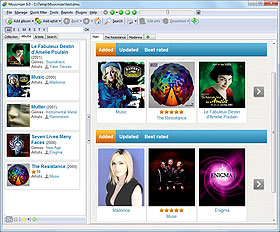Music Organizer Articles
Hint: You can browse all help topics and articles by categories.
"After adding music albums into Musicnizer, you can protect your database with a password. This will prevent other people that use your computer from accessing or changing the details of your music catalog."
Pictures In The Music Organizer
"There are two main types of pictures in Musicnizer: album covers (album art, cover art) and photos of artists. The first type refers to music albums, the second one is for artists. Additionally, there are other types: back cover, CD label, user image for albums and user image for artists."
Sorting The Main List Of Albums
"The "Albums" tab on the left shows a list of your music albums. Those are the albums you added into Musicnizer by title, from files and folders, from Audio CDs, or by scanning barcodes. Albums can be displayed as a detailed list (default) and as album covers. In the both modes, albums are sorted according to the "Manage" - "Sort album list by" menu."
Some Hints On Adding Albums From Audio Files
"In the "Add album" window of Musicnizer, there are 4 options: by title, by barcode, from Audio CD, from files and folders. Each option was described in the corresponding help topic (just click the links to learn more). This article will provide some further hints for the 4th option (adding music albums from files and folders)."
"When you add your music albums into Musicnizer, the program creates a page for the corresponding artist. On this page, you can see all albums of the artist that you have in your collection. Furthermore, additional details of the artist can be downloaded from the internet, including a biography / history, photos, discography, etc."
"At some point you may decide to start upgrading your music collection. For example, replace low-bitrate MP3s with high-bitrate ones. But how to learn which albums are to be replaced? Checking the "Edit info" page of each album would be highly boring and ineffective."
"There are many ways of viewing your music albums in Musicnizer. On the "Albums" tab, albums can be sorted and filtered in several ways. The "Collection" tab offers additional sorting methods with the option to create your own ones. All albums of an artist can be seen in the artist's discography. Furthermore, the music organizer offers extended filters and the "Search" tab."
"In Musicnizer, you can rate your music albums and individual songs. As of this writing, the two ratings are to be set independently."
"If you have some music albums in the form of audio files in any format (MP3, FLAC, APE, etc.), the easiest way to add them into Musicnizer is using the "From files and folders" option of the "Add album" dialog. But it is also possible to link an existing album from your database with the corresponding audio files."
Sorting And Filtering In Reports
"After adding your music albums into Musicnizer, you may want to print the list or Audio CD covers, or create a PDF containing covers, track lists, etc. This can be done using Reports. But what if you need to print only a part of your music catalog?"
"With Musicnizer you can organize music albums in any format, including such popular file formats as MP3, FLAC, APE, M4A, etc., media formats like Audio CD, DVD-Audio, vinyl records, audio cassettes, etc. Information about the format(s) of a particular album is stored in the database and can be used to sort and filter your albums."
"While the downloaded information is controlled by the "Download options" tab of the settings window, there are also individual options for the MusicBrainz script. We access them on the same tab where the active download script is selected."
Size of Elements in Musicnizer
"Depending on your screen resolution and individual preferences, you may want to make certain elements of the music organizer bigger or smaller. This article will help you with such adjustments."
"Some music albums are released on several CDs. For example, some bands release 'karaoke' CDs along with their album CDs. There are also various compilations, bonus CDs, etc..."
"There are several display modes available for the album list. The default mode is called "detailed list", it shows such details as cover, title, year, genre, artist. Additionally..."
"After adding your music albums into Musicnizer you may want to print your catalog or export it to a popular format like PDF. This can be done with Reports. However, if you open reports from the main "Albums" tab, your report will be sorted by album titles..."
User Interfaces (Themes) in Musicnizer
"The program stores information about music albums and artists in its database. This information is displayed in the working areas of the program. On the left, there is a list of albums or artists (depending on the selected tab). On the right, details for the currently selected item are displayed."
"If you move your audio files to a different location (for example, to a different drive or to a network storage device), paths to files stored in the Musicnizer database will become incorrect. You can fix this individually for each albums, but this will require quite some time, if you have a big collection."
"Musicnizer uses a database engine to work with information about music albums and artists. Using a database allows processing huge numbers of records without a significant impact on performance. The complete database is stored as a single file with the .dmu file extension."
Select All Albums Of An Artist
"With Musicnizer, you can see all albums of any artist by clicking on the artist's name. The page of the artist will be displayed. If you haven't downloaded information about the artist yet, only albums from your collection will be shown here (otherwise, you will be able to see the complete discography)..."
Creating a Catalog of Music Files
"Musicnizer can be used to organize music albums on Audio CDs, vynil records, audio cassettes, and any other sort of media. If you have some albums stored as audio files, Musicnizer can create a catalog of them, too. In fact, music files have several advantages..."
How to manage my music collection on a Dune HD media player?
Site: MyMusicTools.com.
"Dune HD media player is a device that enables you to experience superior audio and video quality while watching movies or listening to music. Capable of playing almost every video/audio format over the network or from media storage devices, Dune is a universal media center for family entertainment."
How to organize my music collection?
Site: MyMusicTools.com. Author: John Smith
"For many people, music has become an essential part of their everyday life. Music album collection reflects aspects of personality which can't be seen or expressed. But when the quantity of your discs overwhelms some boundaries, keeping it in order turns out to be a problem. In such situations, special software solutions can be pertinent and make the music organizing process much more enjoyable."