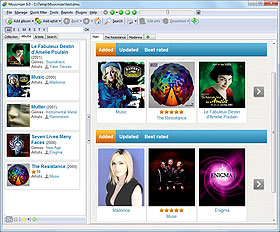Album List Modes
Once you add some music albums into Musicnizer, they appear in the list on the left:
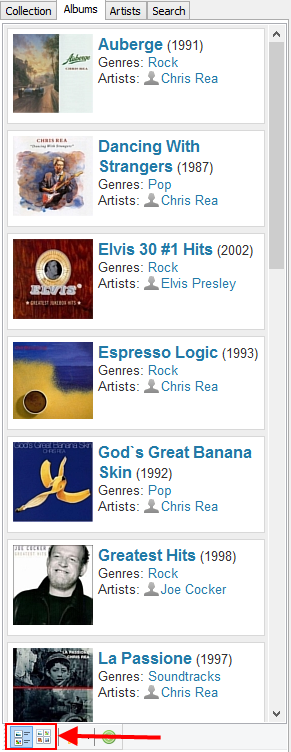
There are several display modes available for this list. The default mode is called "detailed list", it shows such details as cover, title, year, genre, artist. Additionally, your own rating can be displayed.
Under the list, there is a small toolbar with two buttons that allow switching between two different display modes. From the "detailed list" mode, we can switch to the "cover list" mode.
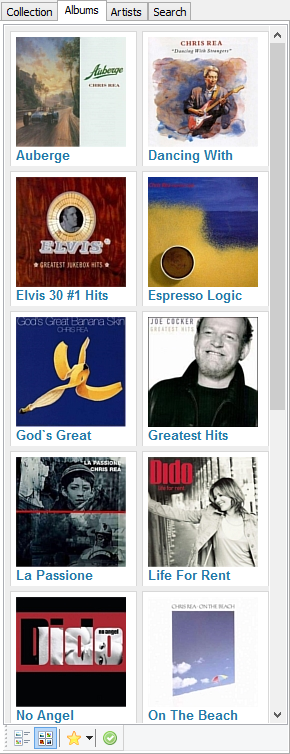
Here we can see tiles with covers and album names. Size of the tiles can be adjusted in the interface settings window. Press F10, then select the "User interface" tab and click the "Settings" button. Look for the "Cover list options" area:
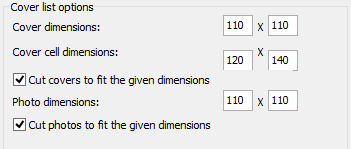
In the "Cover dimensions" fields, we can adjust the size of covers in the cover list mode.
The "Cover cell dimension" fields control the size of tiles. Here values should be bigger than for the previous item. We have noticed that some album names are cut in our current view, so let's increase the height value from 140 to 160. After applying the changes, we will see:
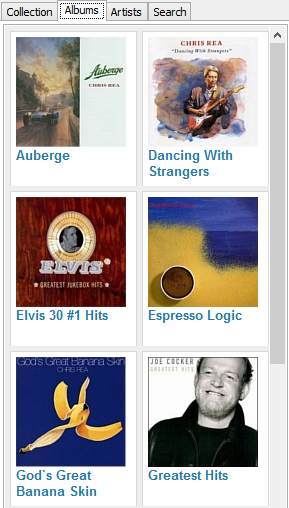
In the interface settings window, there are several more options that can change our album list. They apply to the detailed list mode.
"Cover / photo width in the list" allows making covers and photos of artists bigger or smaller.
You can also turn the detailed list into a very simple list using the following options:
- Disabling the "Show covers in the album list" option will hide all covers in the "detailed list" mode.
- Enabling "Show only titles and years in the list" will hide information such as artist, genre, etc.
As a result, we will get something like this:
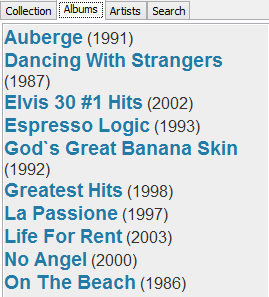
Finally, you can change width of the list by dragging the border:
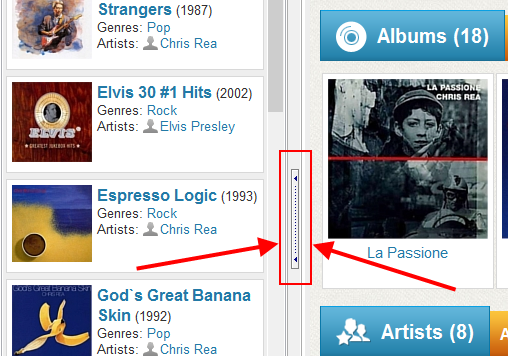
You can double click the border to hide the list altogether. The border moves to the left, you can later drag it back to its position, or double click it again to restore its previous position.