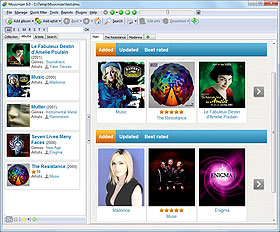Changing Paths to Audio Files
Musicnizer can be used to organize all sorts of music albums, including those stored as audio files (MP3, FLAC, WMA, AAC, etc.). This can be helpful, as you can play audio files directly from the program and also use additional features, like creating an illustrated music catalog for your Dune HD media player. You can easily add such albums using the "From files and folders" option of the "Add album" dialog. Information about audio files and paths to them will be saved in your Musicnizer database.
However, if you move your audio files to a different location (for example, to a different drive or to a network storage device), paths to files stored in the Musicnizer database will become incorrect. You can fix this individually for each albums, but this will require quite some time, if you have a big collection.
This is where the Path Changer plugin may become helpful.
Select "Plugins" - "Path Changer":
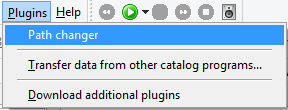
If you do not have such plugin, you can download it from the Plugins section of our forum.
This opens a new window:
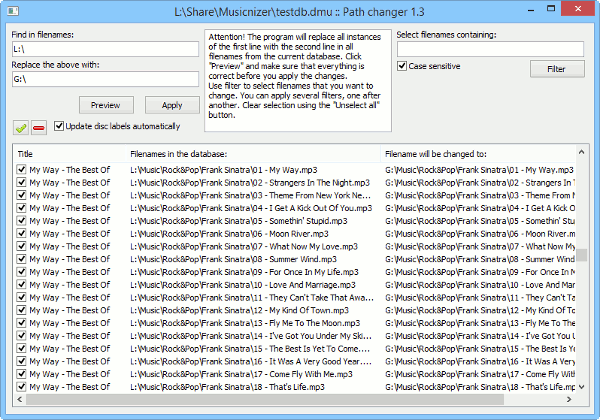
In the main area, a list of all files from your Musicnizer database is displayed. There are three columns: "Title" (of the album), "Filenames in the database" (shows filenames as they are now) and "Filenames will be changed to" (at the beginning is empty, shows a preview).
As you start the plugin, no filenames are selected (all boxes on the left in the list are empty). You can select individual filenames from the list or simply everything by clicking the green checkmark button above the list.
In the left upper corner, there are two main fields.
- "Find in filenames:" - enter here what should be changed. In our example we want to change drive letter from L: (outdated) to G: (new). So we enter "L:\" into this field.
- "Replace the above with:" - enter here the new part of the paths. In our example it's "G:\".
Now click the "Preview" button to preview your new filenames. As we have already mentioned, they will be displayed in the third column. If everything is okay, you can click the "Apply" button, saving the changes to your database.
The plugin can update the "Disc label" field of the music albums automatically, but you can disable this option if you need to keep old disc labels.
In the right upper corner, there is one more field. Here you can enter some typical part of paths and click the "Filter" button to show only filenames that contain the part. The rest of filenames will be removed from the list, making it more manageable. For example, using the filter, we can easily select only Frank Sinatra albums.
The path changer plugins works only with data from your Musicnizer database. It does not change any actual paths and does not affect any audio files.