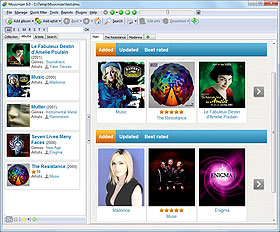Enter Barcodes of Music Albums Manually
Musicnizer will help you organize your music collection, keeping all information about your Audio CDs, DVDs, music files in one place. You can add music albums to Musicnizer's database in several ways: let the program scan your audio files and folders, enter album titles manually, read information from Audio CDs, scan or enter barcodes.
When it comes to barcodes, there are three ways of entering them: using a barcode scanner, a web camera, or manually. Musicnizer supports all popular USB barcode scanners. If you do not have any barcode scanner, you can scan barcodes from your Audio CDs using a web-camera.
Click the "Add album" button on the toolbar:
![]()
This will open the "Add albums" wizard. Switch to the "By barcode" option:
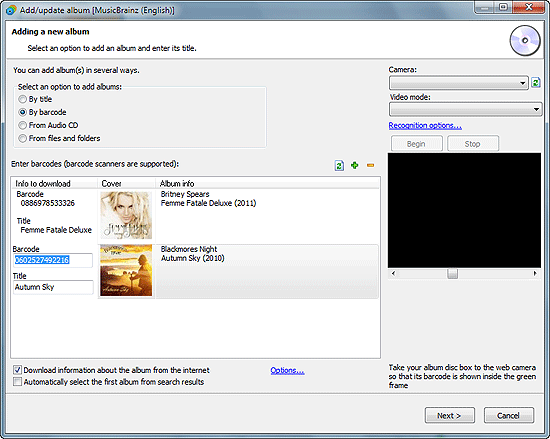
Now you can start entering barcodes. Click the green plus to add a new album, then click its "barcode" field in the list and enter digits manually. Hit the "Enter" ("Return") button to confirm your input. If you have a barcode scanner or a webcam, you can enjoy scanning barcodes into the program instead of entering them manually.
After adding your CDs you may want to download information about your albums from the internet.