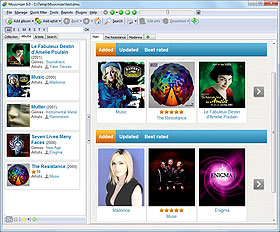Music Collection
By default Musicnizer opens its "Albums" tab, where all albums that you added to your collection are shown as a list of covers with some details (on the left). There are also other tabs: "Artists" will show the list of artists from your collection, "Search" can help you find albums or artists matching certain criteria. Finally, there is a "Collection" tab. We will discuss it here.
Let's open the tab.
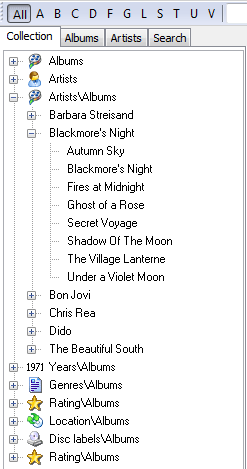
It displays a number of items similar to folders in Windows Explorer that can be expanded, if you click the '+' on the right. These items represent way of sorting your music collection. For example, the "Albums" item will simply list all music albums from your collection. "Artists" will do the same for artists. "Artists\Albums" will display artists from your collection, but you can further expand every artist to show albums by this artist available in your collection (this situation is shown on the screenshot above).
In just the same way you can use the rest of the items to sort your music collection the way you like. But what if you need some sorting method that is not available in this list?
No problem, just customize the view.