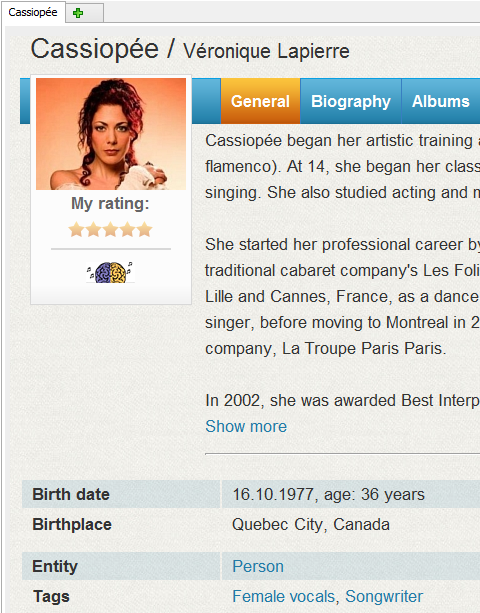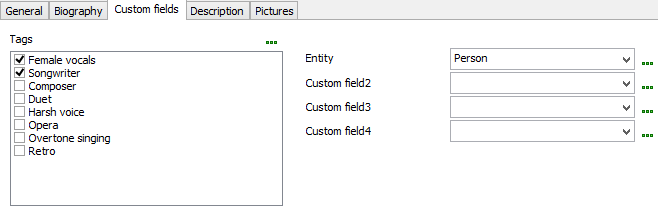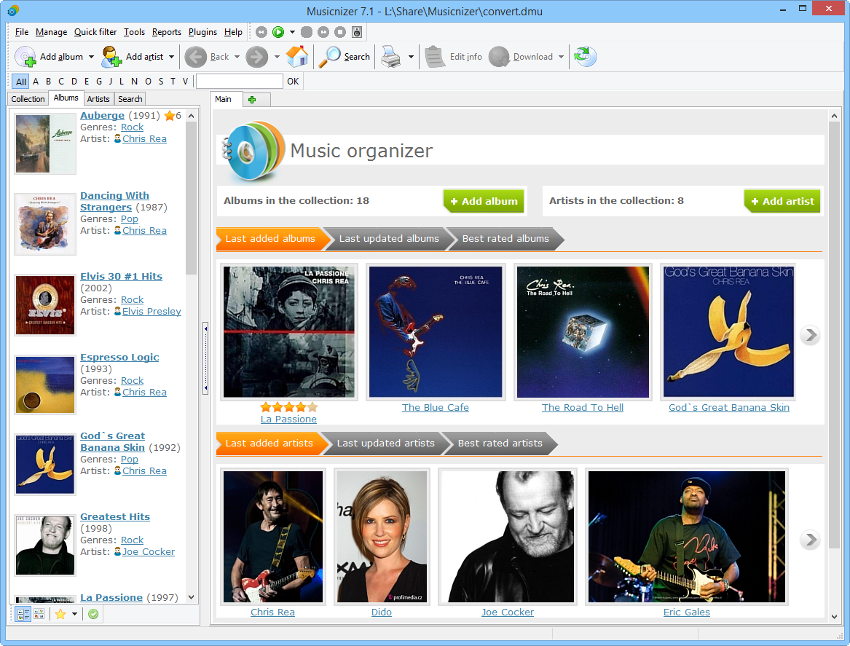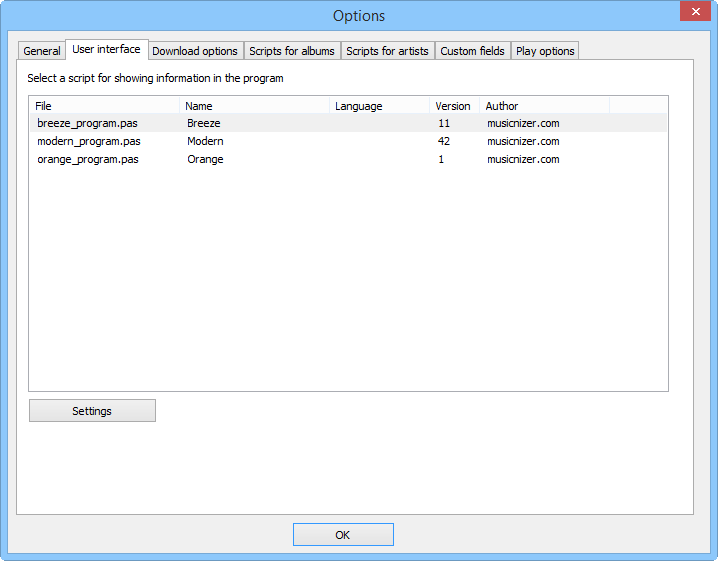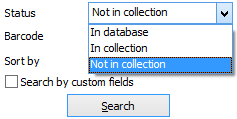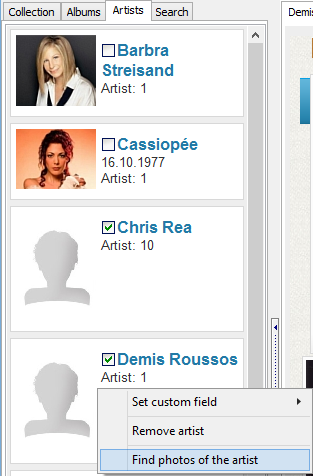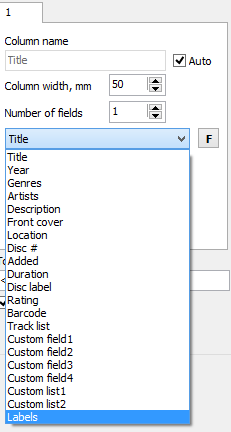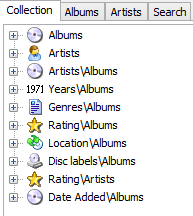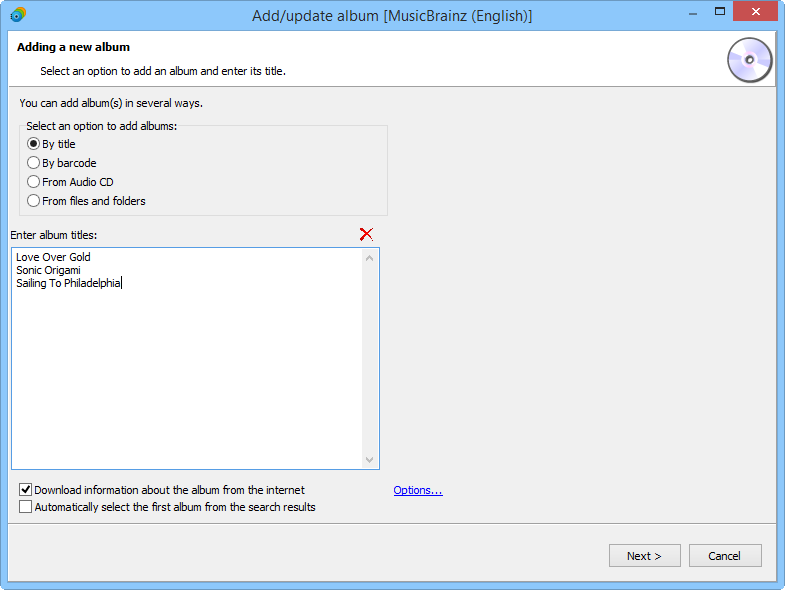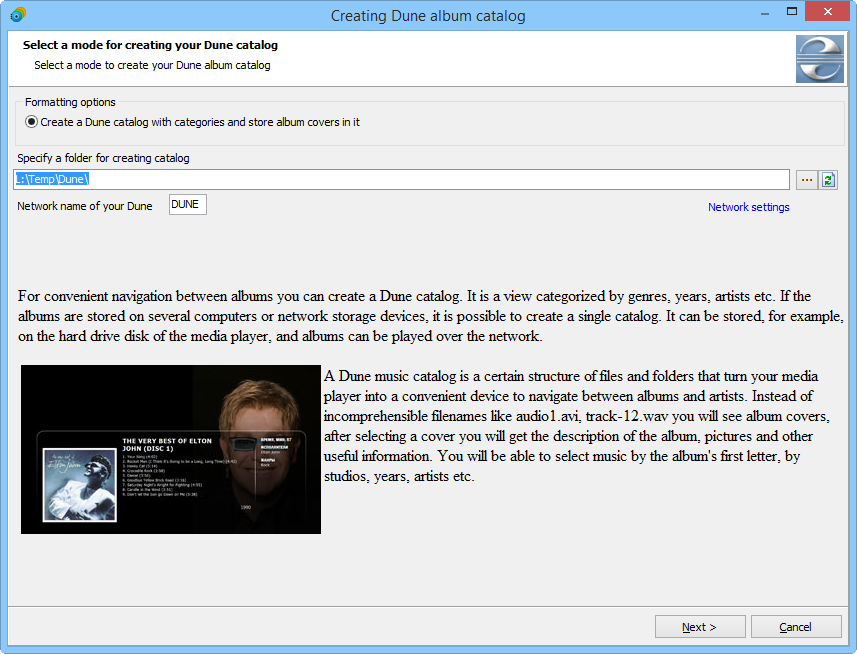Improvements and new features in Musicnizer 7.1
[!] Custom fields and lists are now available for artists, too.
In Musicnizer 7.1, additional fields for artists become available. They work in the same way as custom fields and lists for albums. You can assign any name to such field and provide any list of values. For example, we used a custom field as "Entity" with two values: person and band. A custom list is used in our example as "Tags".
In the "Edit info" window, a special tab was added for custom fields:
With custom fields, you can select just one value, while multiple values can be selected from a custom list.
[+] Added a new user interface, Orange.
An additional user interface (theme), Orange, becomes available in Musicnizer 7.1.
As usual, you can switch to a different interface on the "User interface" tab of the "Options" window:
[+] On the search tab, it is now possible to search for albums that are not in the collection.
The "Status" field on the "Search" tab receives a third option. Now you can look for albums from your collection, albums that are not in your collection (the new option), or both ("In database").
[+] For artists without photos, photos can now be downloaded automatically.
Musicnizer 7.1 can automatically download photos for any number of artists. Just enable Group Operations, select artists that you want to download photos for, right-click the list and select the "Find photos of the artist" item. This will download photos only for artists that do not have any photos yet. Artists that already have at least one photo will be skipped.
[+] Information about record labels is now available in Reports.
In the Report Builder of Musicnizer, you can easily create reports containing various fields from your music database. In Musicnizer 7.1, a new field was made available for the Report Builder. Now you can select "Labels" (which refers to record labels) when creating a new report template.
[+] On the "Collection" tab, a new variable, %40, allows sorting albums by the date added.
Musicnizer 7.1 offers more options for the "Collection" tab. Now you can use the new variable, %40, to sort music albums in the order you added them.
[+] The "Add album / artist" window remembers its size between sessions.
You can change size of the "Add album" and "Add artist" windows by dragging their borders. Musicnizer 7.1 saves the adjusted size and restores it next time you use the program.
[+] The Ctrl + D hotkey combination helps creating Dune HD information pages for the current album.
If you own a Dune HD media player, you will be able to create information pages for your music albums faster with Musicnizer 7.1. Just select an album and press Ctrl + D on your keyboard to start the Dune catalog wizard for the current album:
[*] The focus of the "Add album / artist" window is automatically set to the field where you enter titles and names.
When you open the "Add album" or "Add artist" window, the focus is now set to the input field. Previously you needed to click the field before starting to enter titles or names.
[*] On the toolbar, width of arrows that open dropdown options for the corresponding buttons was increased.
Musicnizer offers 3 sizes of toolbar buttons: small, medium, and big. Musicnizer 7.1 makes the arrows that you find next to certain buttons more friendly: bigger buttons now have bigger arrows.
[-] Fixed bugs.
There are some further improvements and bug fixes in Musicnizer 7.1. If you have any suggestions or a bug to report, please visit our forum or support form.
- Download Musicnizer
Version 10