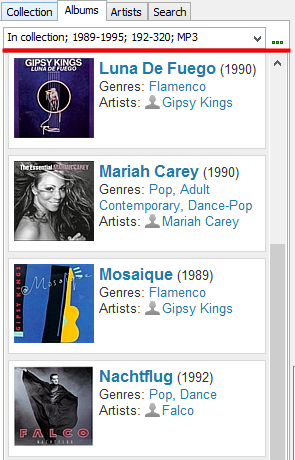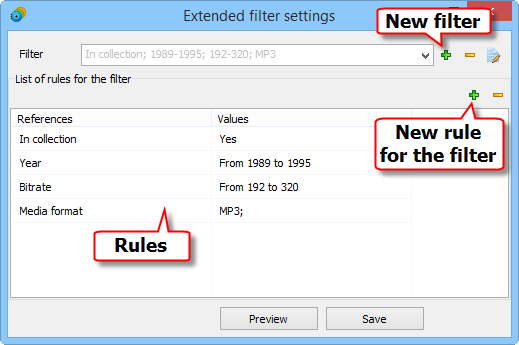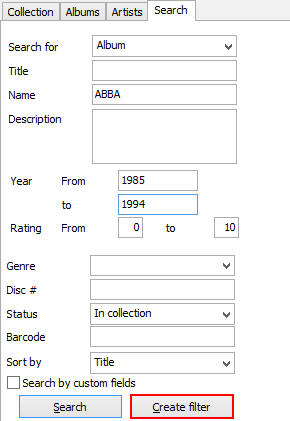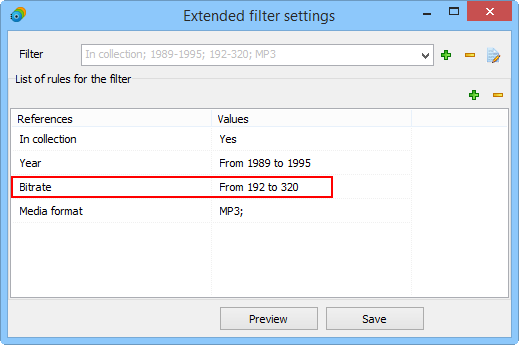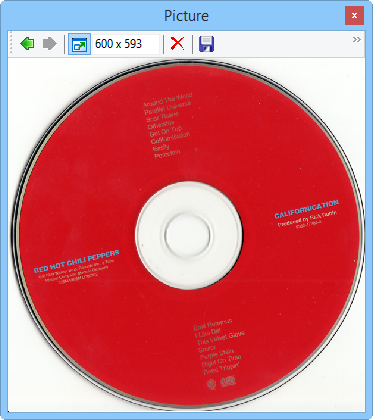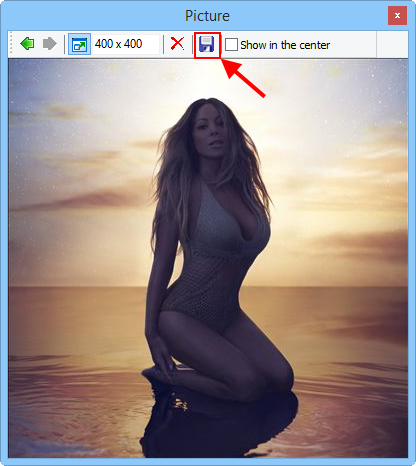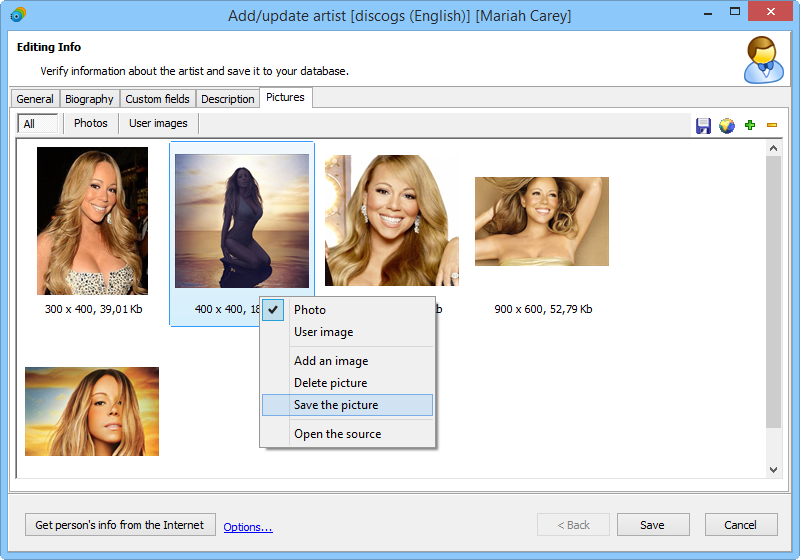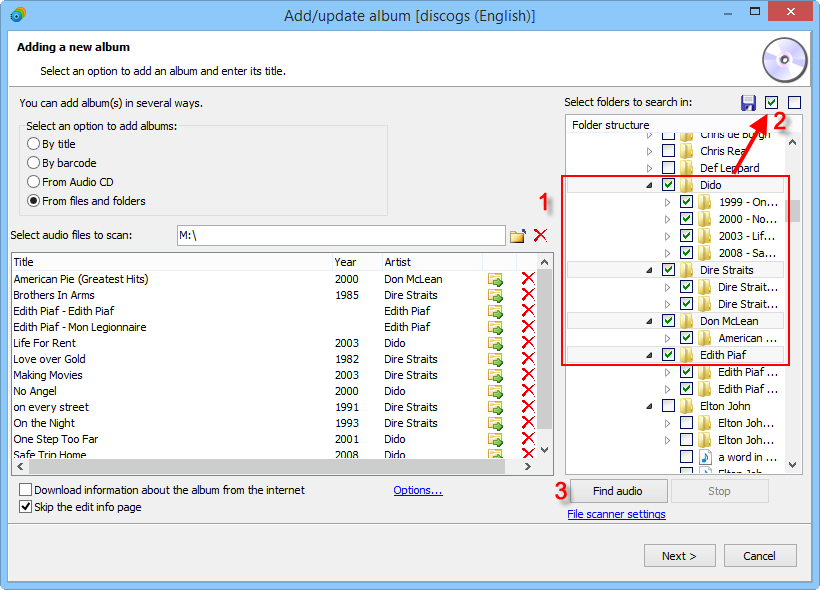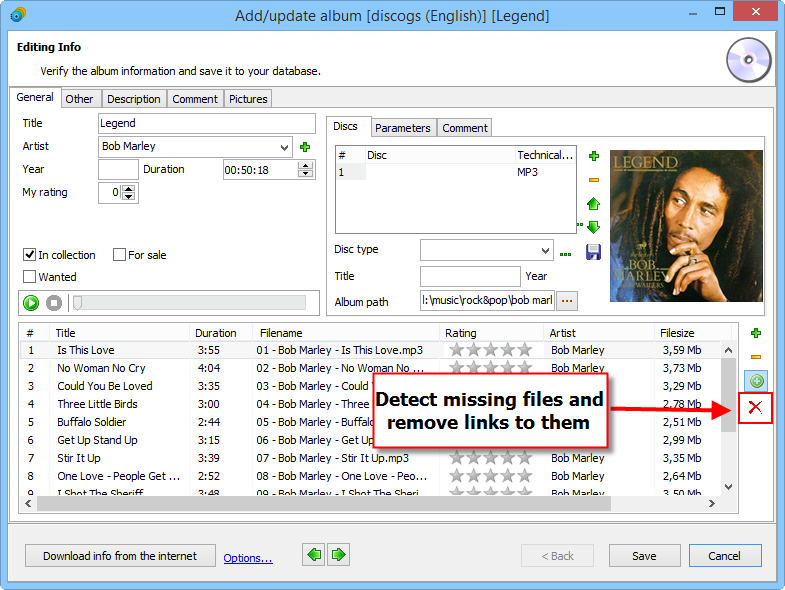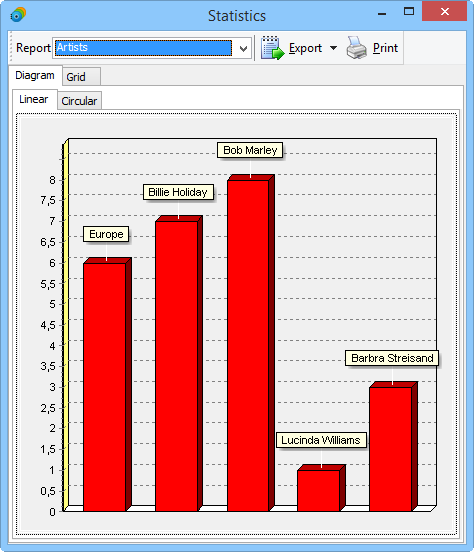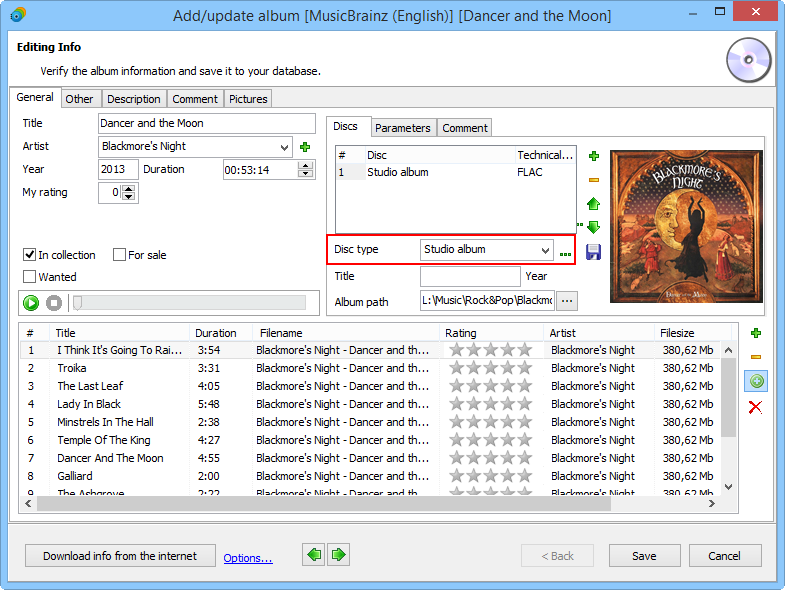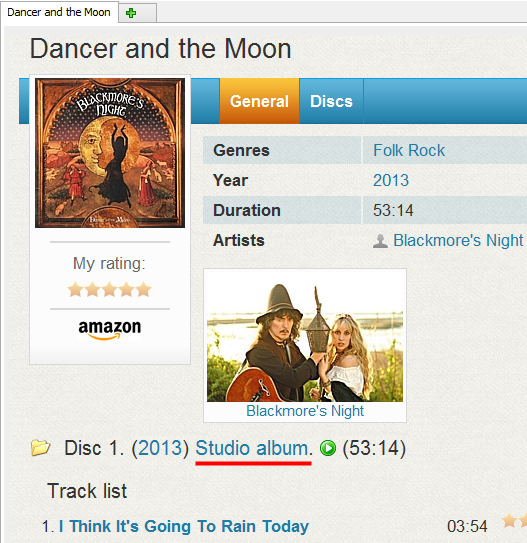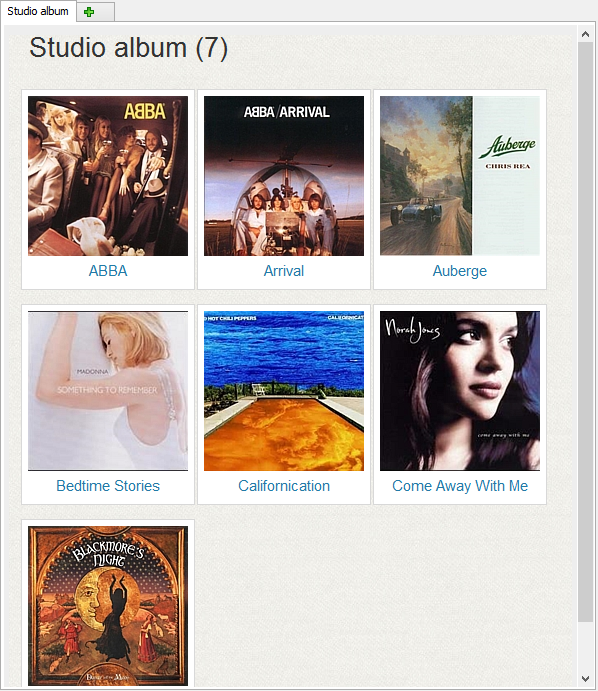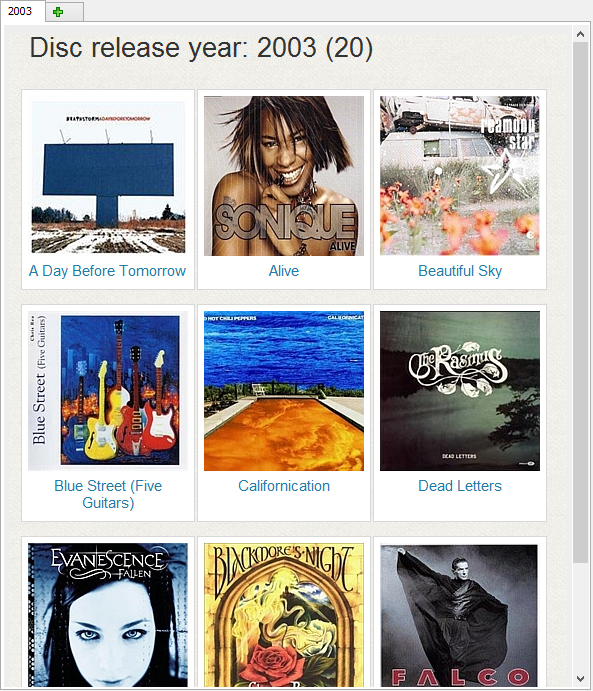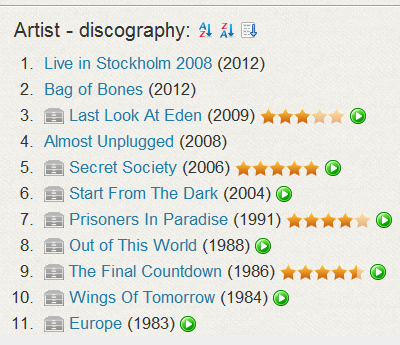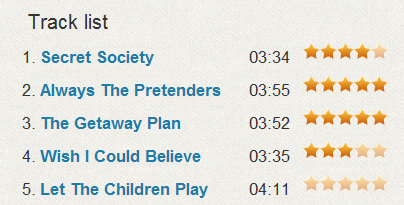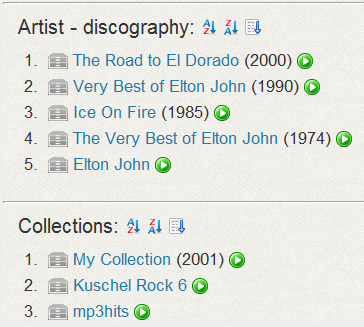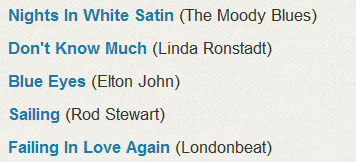Improvements and new features in Musicnizer 7.2
[!] Added extended filters for albums and artists. Such filters can be created in a special window or from search results.
While you can use the Quick filter menu to display all albums with a certain property, the menu has a limited number of pre-defined entries, and it is not possible to create further conditions. Musicnizer 7.2 offers a new feature that is similar to Quick filters, but is fully customizable. It's extended filters that you find at the top of the "Albums" and "Artists" tabs:
You can quickly select a previously defined filter from the dropdown list. To create a new filter, click the "..." button next to the field. This opens a settings window:
Click the upper green plus button to add a new filter, then the lower plus button to add rules for it.
It is also possible to create extended filters on the "Search" tab. If you perform a complex search and expect to use the same set of parameters in the future, just click the "Create filter" button. This will create a new extended filter, so later you will be able to select it from the list instead of entering all parameters once again.
[+] It is now possible to filter by bitrate. This option is available in the extended filters.
When you add music albums from audio files, Musicnizer reads technical parameters of the files and saves them into its database. You can use these parameters (in particular, bitrate) to filter your albums. For example, you may want to replace low bitrate songs with their copies in better quality.
[+] On the collection tab, you can select an item and download information for all albums of the item.
The "Collection" tab allows creating various sorting rules for your collection. It is also can be used for filtering. For example, you can select an item sorted in the desired order and export or print albums from it using Reports.
In Musicnizer 7.2 you can also download information for all albums of the selected Collection item:
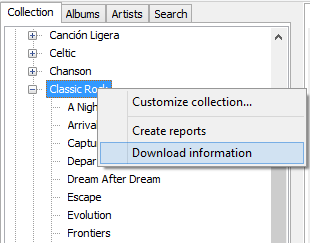
Instead of using the right-click menu, you can also select an item and click the "Download" button on the toolbar:
[+] A new image type, CD label, was added.
Musicnizer can manage various types of images, including cover, back cover, images added by the user. In the new version, a further type was added: CD label.
Typically it's a scanned picture or a photo of the CD itself.
Images can be downloaded from online music databases or added manually.
[+] Pictures from the program can be easily saved to any folder of your computer.
It is now possible to save any picture from the program to a local folder. In the built-in image viewer, click the floppy disk button:
Alternatively, you can save pictures from the "Pictures" tab of the "Edit info" window for the album / person:
[+] When adding music albums from files, you can now select or unselect just highlighted files / folders.
When you add albums from audio files, you may want to select a limited number of folders for better control. In previous versions of Musicnizer, you could select or unselect entire folders with all nested folders at once. Musicnizer 7.2 offers more flexibility: now you can easily highlight the folders / files you want to add and click a button to select them. To highlight a group of folders, use Shift + click.
If no files / folders are highlighted, a click on the button will select everything in the "Folder structure" area.
[+] It is now possible to remove links to missing audio files.
After adding your music albums into Musicnizer you may remove some songs (either duplicates or just songs that you do not like). The program will keep links to the files, as if they were still available.
In Musicnizer 7.2, you can delete such dead links while keeping information about the corresponding tracks:
Just like in the previous versions, to remove a track completely, use the yellow minus button.
[+] Added statistics by artists.
An additional item is available in the "Statistics" window: now you can easily compare the number of albums by each artist in your collection.
[+] Disc type (studio album, live, single, etc.) is now shown on the album page.
In the "Edit info" window, you can specify the "type" of each disc:
This information can now be displayed on the album page:
[+] All albums of a certain type can be displayed.
If you click on the disc type, as described above, all albums of this type will be shown:
[+] Added an option to display all albums by the disc release year.
In Musicnizer, each music album can have several years: the main "Year" field contains information about the initial release year of the album, while the "Year" field on the "Discs" tab contains information about the release year of the particular disc (reissue, remastered copy, etc.).
While you could always filter albums by the initial release year, Musicnizer 7.2 offers a new feature to filter albums by their disc release year.
[+] Rating of albums is shown in discographies.
On the artist's page, you can now easily see which albums you like the most:
The "My rating" value of each album is used.
[+] On the album page, you can now rate individual tracks.
While in previous versions of Musicnizer you could set rating for individual tracks in the "Edit info" window, Musicnizer 7.2 offers clickable stars directly on the album page:
[+] If an artist is listed as a track artist for some "Various artists" album, the album will now be displayed in the discography of the artist.
A new feature of Musicnizer 7.2 allows showing in the discography of an artist not just regular albums of the artist, but also collections with one or more songs by the artist.
The correct name of the artist must be saved in the track artist field for the feature to work.
[-] Fixed wrong total size of albums for combinations like FLAC + CUE.
For file combinations like FLAC + CUE, where the complete album is stored in a big FLAC file, Musicnizer could save an incorrect total size. This problem was fixed in Musicnizer 7.2.
[-] Fixed saving artist when adding albums by barcode.
If you added music albums by barcodes without downloading information, Musicnizer could use the information displayed in the preview. However, information about artist wasn't saved to the database, even though it was shown in the preview. Musicnizer 7.2 saves information about artists in this situation.
[-] Fixed importing CUE sheets containing links to multiple audio files.
Some CUE sheets with links to several audio files could be added incorrectly. This was fixed in Musicnizer 7.2.
[-] Fixed other bugs.
As usual, Musicnizer 7.2 includes further improvements and bug fixes. Please visit our forum or use our support form, to suggest a feature or report a bug.
- Download Musicnizer
Version 10