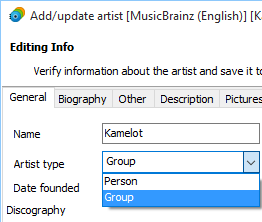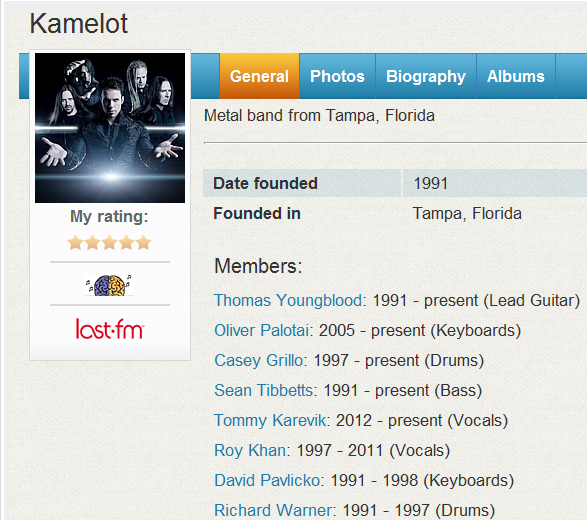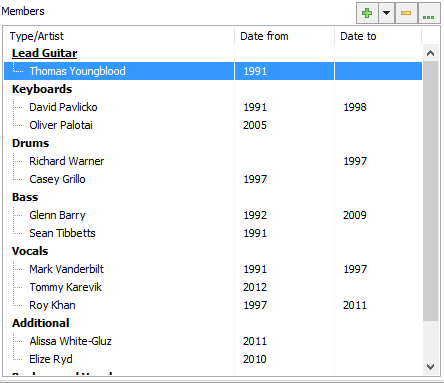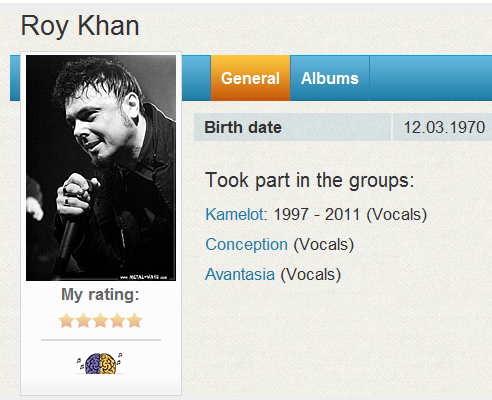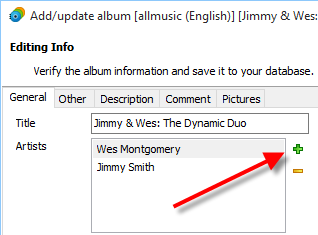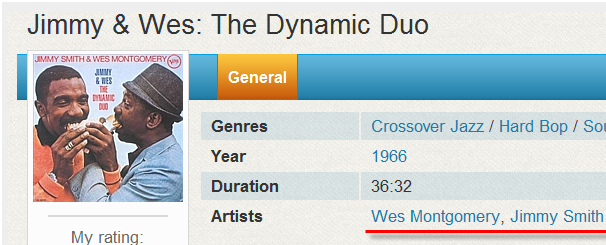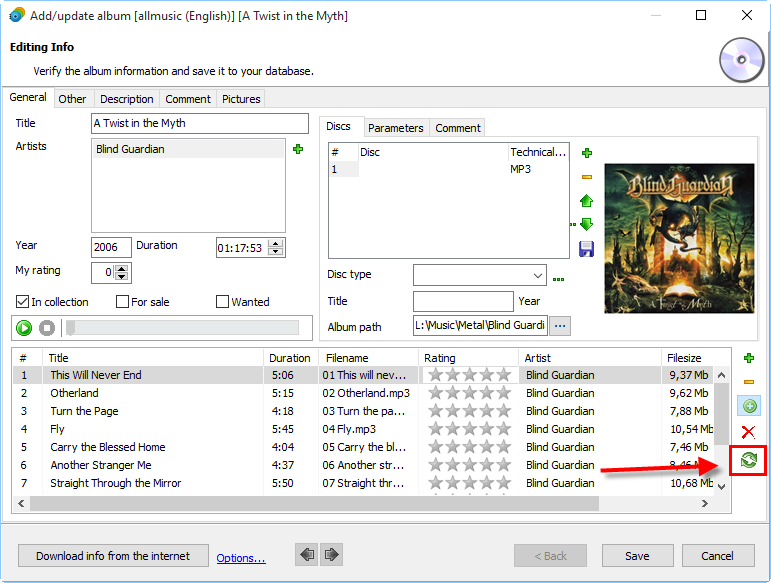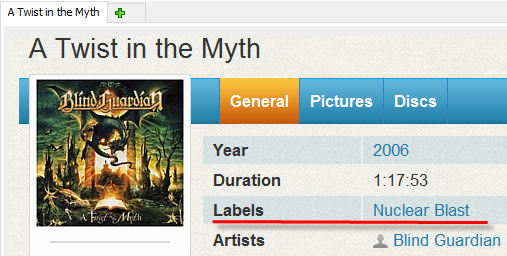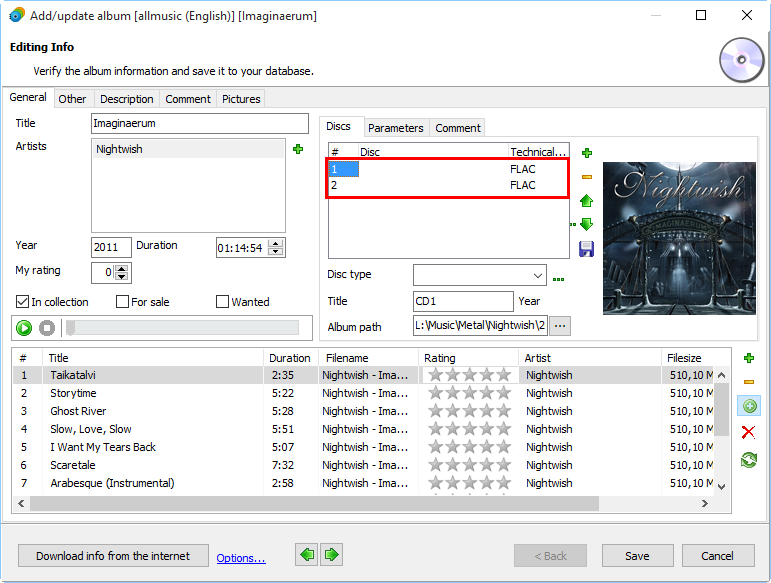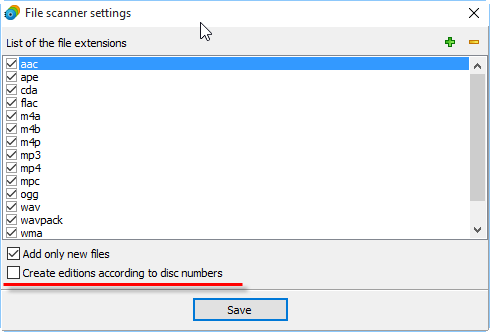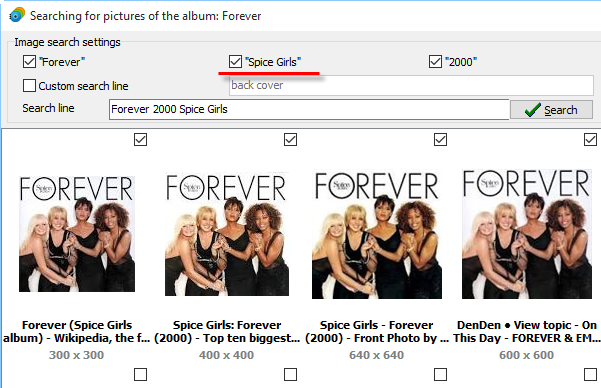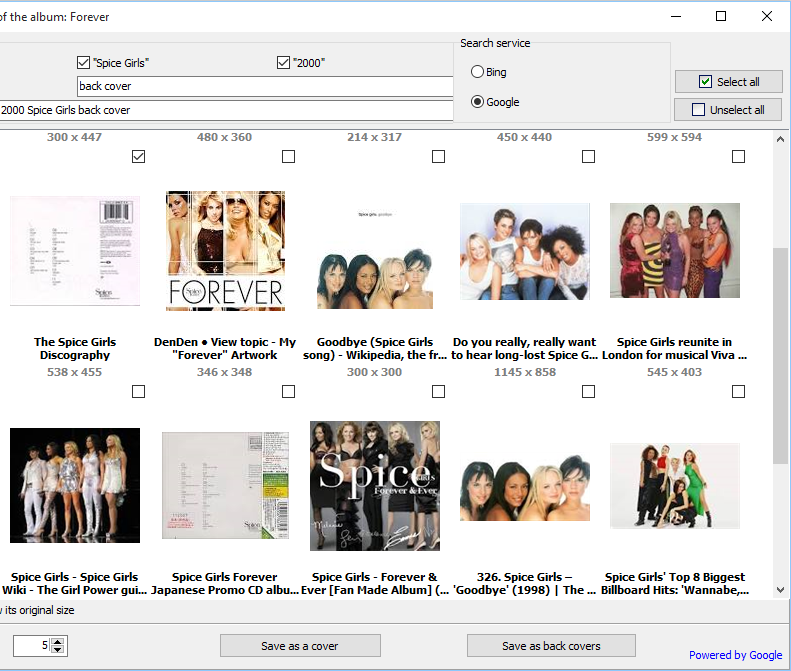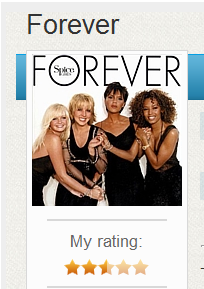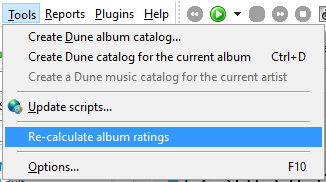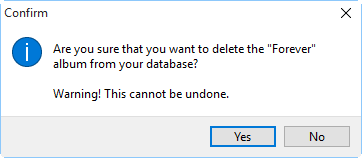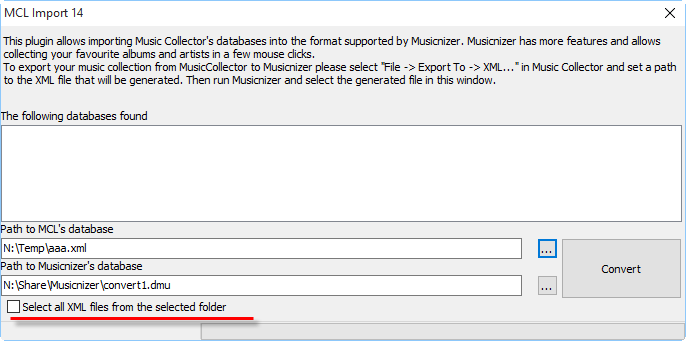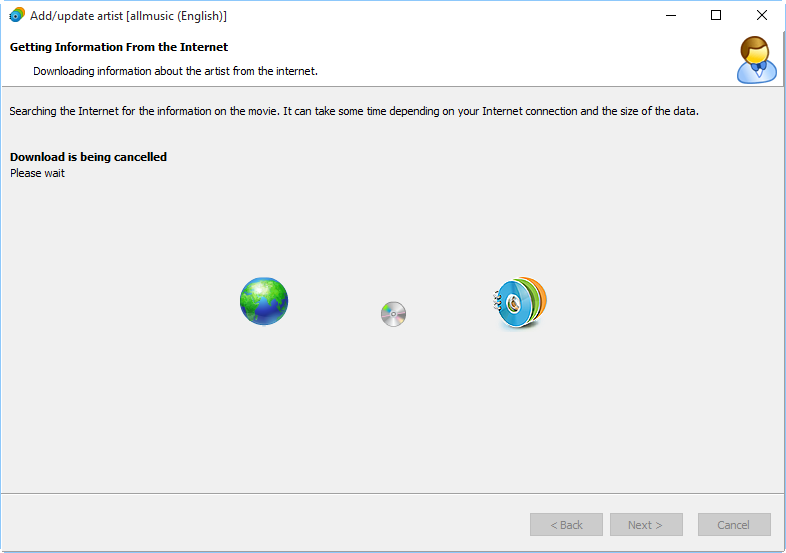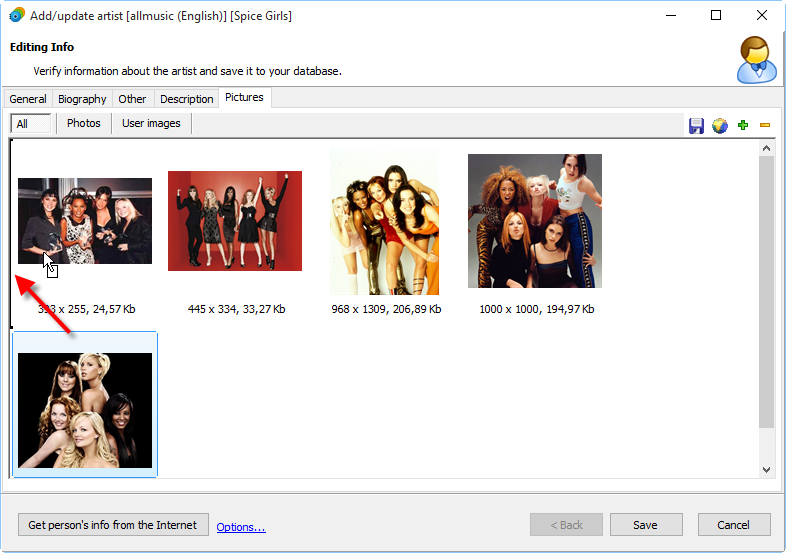Improvements and new features in Musicnizer 8.0
[!] It is now possible to specify, whether a particular artist is a band or a person.
Previous versions of Musicnizer handled all artists in the same way. In Musicnizer 8.0, you can specify whether an artist is a person or a band:
Depending on this artist type, the program will show different controls and text labels.
[!] For bands, members can be listed. For persons, you can add all bands the person participated in.
Another important feature of Musicnizer 8.0 is its ability to connect groups and persons. Now it is possible to set persons as members of groups:
You can add members on the "General" tab of the "Edit info" window for a group:
The other way around, you can add groups where a particular person took part in the "Edit info" window for the person. These methods are equivalent.
On the pages of the corresponding groups, the person will appear as a member.
[+] Download scripts try to recognize artist types (person or band), where it is possible, and to download information about band members.
Artist type and information about line-ups can be entered manually. However, when you download information about artists from the internet, Musicnizer will do its best to detect the correct artist type and to find group members. This feature may depend on the information source that you use.
[+] For each album, multiple artists can be specified.
While Musicnizer supported multiple album artists from its very first version, its controls suggested to select only one artist per album. Musicnizer 8.0 allows adding and saving multiple artists for each album:
Click the green plus button next to the "Artists" field to add an artist.
[+] If tags of audio files have changed, you can update information in Musicnizer by loading the new tags.
When you add albums from audio files, Musicnizer scans tags of the files and saves information to its database. However, after creating your Musicnizer database, you may decide to correct tags using a tag editor program. Then, an update to your Musicnizer database will be required to load the corrected tags.
With Musicnizer 8.0, you can update tags by clicking the "Refresh" button next to the track list (highlighted on the screenshot).
[+] The Publisher field in tags of music files is now supported. Information from this field is saved to the Label field of the database.
In addition to the usual set of tags, Musicnizer 8.0 supports the "Publisher" field. When you scan your music files, information from this field is saved to the "Label" field of your Musicnizer database:
[+] You can allow the program to create new discs/editions according to the "Disc number" field from the tags of your audio files.
In Musicnizer, each album may have several discs:
These discs may represent different CDs in albums that contain multiple CDs, or different editions of the same album.
When you scan music files, Musicnizer reads information from their tags. However, previous versions of the program disregarded information from the disc number field and created multiple CDs only if the corresponding files were stored in different subfolders (like CD1, CD2, etc.).
In Musicnizer 8.0, there is an option that allows to take the disc number field into account (you can find it in the File Scanner Settings window):
This option may be helpful if your files from multiple CDs have correct disc numbers in their tags and are stored in the same folder.
[+] In the Cover search window, the name of the corresponding artist can be used.
When you search for additional album covers, Musicnizer automatically uses some information about the album from your database. In particular, album title and year are used.
Musicnizer 8.0 improves cover search by adding the name of the artist to the search request:
[+] In the Cover search window, the "Save as back covers" button was added.
Now you can save additional images as album covers or back covers:
[+] Musicnizer learned how to calculate album rating using existing track ratings.
In Musicnizer, you can rate individual songs or complete albums. Album rating is shown under the main cover:
In previous versions, track ratings and album ratings were independent. In Musicnizer 8.0, you can derive album ratings from track ratings:
[+] When you delete an album or an artist, the program shows a confirmation prompt.
To prevent deleting albums and artists by mistake, Musicnizer 8.0 asks for a confirmation:
You can disable confirmations on the "General" tab of the "Options" window (F10).
[+] The Music Collector plugin can now import your music collection from several files.
If you have a pretty big music database in Movie Collector, the program may split it into several XML files. The new version of the Music Collector import plugin can process such files and import them into a single Musicnizer database:
[*] There are several improvements in how information downloads are canceled, when you work with several albums or artists.
If you click the "Cancel" buttons when information about albums or artists is being downloaded, Musicnizer 8.0 will quit downloading much faster, compared to previous versions. Additionally, it acknowledges that the button was clicked with a message:
[*] Changes in the algorithm of getting photos of artists when creating a Dune music catalog. Now the program uses the photo you set as the main one in Musicnizer.
If you use Musicnizer to create illustrated music catalogs for your Dune HD media player, you might have noticed that the program sometimes used different photos of artists, not the one specified by you in the program. This behavior was changed in Musicnizer 8.0. Now the program always takes your main photo.
You can change the main photo by dragging your favorite photo to the leftmost position on the "Pictures" tab of the "Edit info" window for the artist.
[-] Fixed bugs.
Musicnizer 8.0 contains other small improvements and bug fixes. You can always suggest a feature or report a bug on our forum or support form.
- Download Musicnizer
Version 10