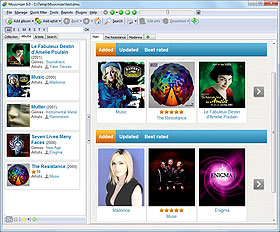Sorting And Filtering In Reports
After adding your music albums into Musicnizer, you may want to print the list or Audio CD covers, or create a PDF containing covers, track lists, etc. This can be done using Reports:
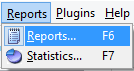
But what if you need to print only a part of your music catalog?
Filters
Most filters available in Musicnizer can also be applied to reports. This includes:
- The "Quick Filter" menu, where you can select albums by location, format, or by custom fields. Additionally, "wanted" and "for sale" albums can be displayed.
- The quick search field together with Group operations. An example: select all albums of an artist.
- The "Search" tab. Here you can enter a number of parameters, find albums that match the conditions and create a report. The report will display only the results of your search.
- The letter filter on the toolbar. You can depress a letter to display all albums starting with the letter, then go to reports.
- It is also possible to select albums in the Group operations manually. Only selected albums will be exported to reports.
- The "Collection" tab. Here you can select any item and create a report for the item.
An example for the last option. In the "Artist\Album" item, we selected an artist and chose to create a report:
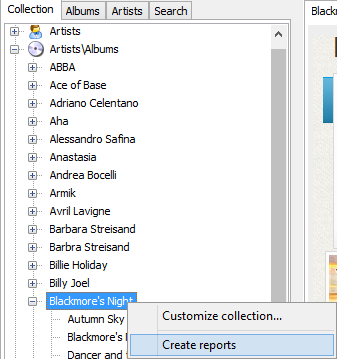
As a result, we get all albums of the artist:
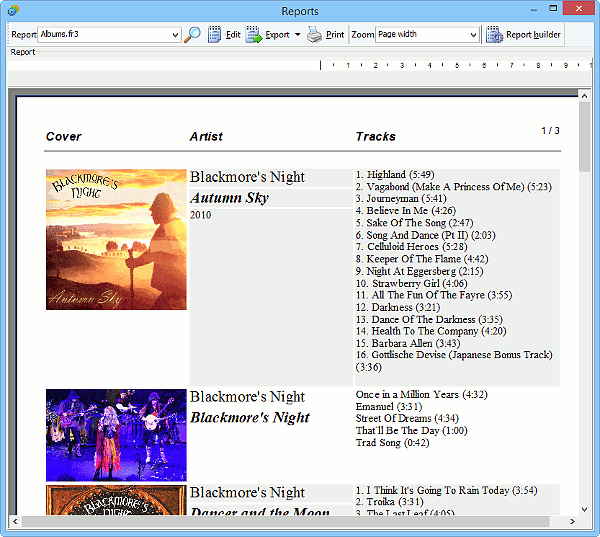
Sorting
The same is true for sorting methods: reports are sorted according to the method selected in the main window. You can apply the following ones:
- The "Collection" tab. Here you can create many different sorting methods and apply any of the to Reports, as we have already described above. An example: print report by artist. There is a difference between this example and the one from the previous section: here, all albums of your collection sorted by artist will be displayed in the report, while in the previous section, only albums of a single artist were displayed. In the same way, you can apply any other sorting method.
- The main list of albums can be sorted using the "Manage" - "Sort album list by" menu item.
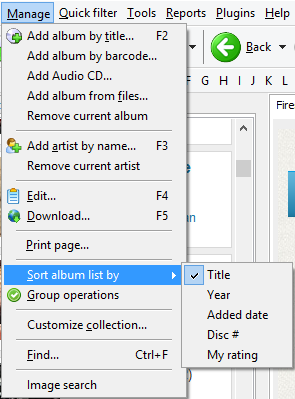
- On the "Search" tab, search results can be sorted according to the method selected in the "Sort by" field.