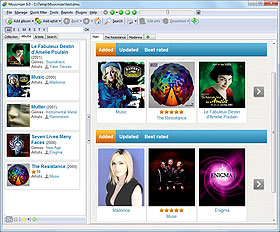Custom Fields
With Musicnizer you can organize your music, easily find albums and artists, sort your music collection in different ways, browse discographies, read biographies and reviews, specify location of your CDs, manage loans. Some fields are pre-defined and fill out automatically as you download information about music albums or scan your audio files. However, there are some fields that have no pre-defined meaning. These are custom fields, and you can use them for any information you think is important.
Musicnizer has four custom fields and two custom lists. The difference between them is that, with custom fields, you can select only one value per album, while custom lists allow selecting several values for each album.
If you intend to use custom fields, a good idea is to rename their names like "Custom field 1" to something that would reflect the meaning of the field. This can be done in the "Options" menu, the "Custom fields" tab:
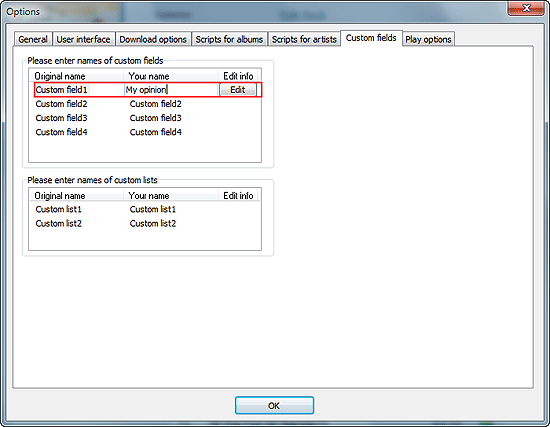
On the screenshot above, we are renaming "Custom field 1" to "My opinion".
Now we can click the "Edit" button on the right and enter values for our new field:
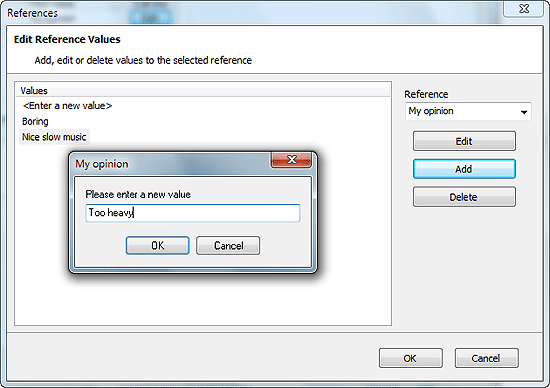
Click the "Add" button in the "References" window to add a new value.
Now we can use the new field for our albums. Close the "References" and the "Options" window and edit information about some album. Custom fields can be set on the "Other" tab:
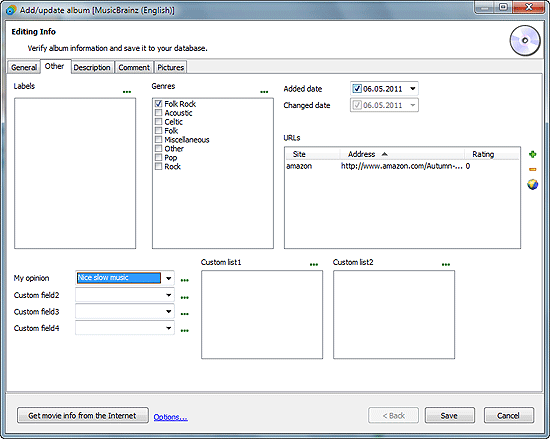
Select a value for the corresponding custom field and click "Save" to apply the changes.
Now we can filter and search our music albums by the new field and include it into your reports.